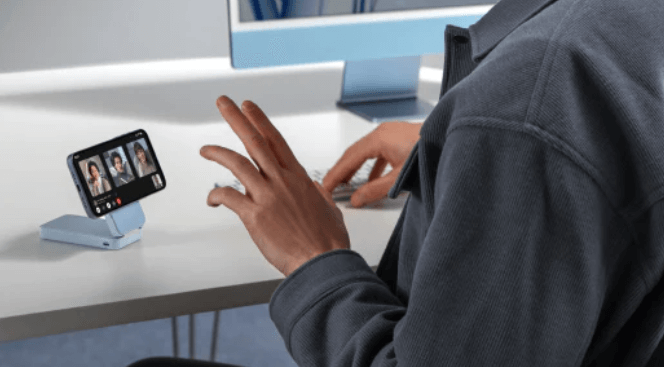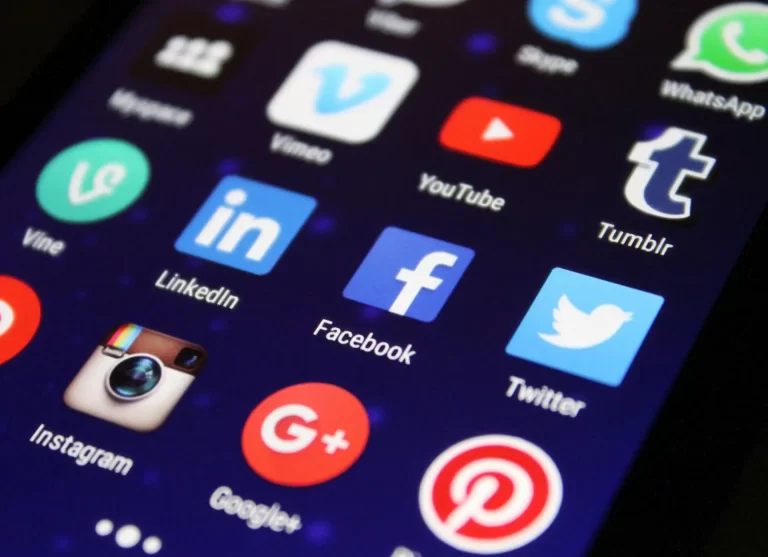How To Use Hot Corners On A Mac: A Comprehensive Guide

Hot Corners, a feature deeply ingrained in the MacOS experience, is an exceptional tool that enhances productivity and efficiency for Mac users. This guide aims to provide detailed insights into the functionality and customization options of Hot Corners, ensuring that you, as a Mac user, can fully leverage this feature.
Contents
What are Hot Corners?
Hot Corners are a MacOS feature that allows users to assign specific actions to each corner of their screen. When the cursor is moved to one of these corners, the assigned action is triggered, offering a seamless and intuitive way to interact with your Mac.
Setting Up Hot Corners
To begin using Hot Corners, navigate to System Preferences and select Mission Control. Here, you’ll find the option ‘Hot Corners…’ at the bottom left corner. Clicking this opens a setup window where you can assign actions to each corner of your screen.
Customizable Actions for Hot Corners
Hot Corners can be customized with a variety of actions such as:
Mission Control: View all open windows.
Application Windows: View open windows for the current app.
Desktop: Show your desktop by pushing aside all open windows.
Dashboard: Access widgets for weather, calculator, etc.
Start Screen Saver: Activate your screen saver.
Disable Screen Saver: Prevent screen saver from starting.
Put Display to Sleep: Turn off your screen.
Launchpad: Access your applications.
Notification Center: View your notifications.
Advanced Hot Corners Tips
Modifier Keys: Combine Hot Corners with modifier keys (Shift, Control, Option, Command) for more control and to avoid accidental triggers.
Multiple Actions: Assign different actions to each corner to maximize productivity.
Workflow Integration: Integrate Hot Corners into your workflow for quick access to frequently used features.
Optimizing Your Workflow with Hot Corners
Hot Corners can significantly optimize your Mac usage. For instance, assigning Mission Control to a corner can rapidly enhance window management, while dedicating a corner to Desktop can instantly clear your workspace.
Troubleshooting Common Hot Corners Issues
Sometimes, Hot Corners may not respond as expected. This could be due to:
Conflicting Applications: Some apps may interfere with Hot Corners functionality.
System Preferences Issues: Resetting your Hot Corners settings or restarting your Mac can resolve most issues.
You May Also Like –How To Add Widgets To Mac Desktop On MacOS Sonoma.
Leveraging Hot Corners for Professional Use
In professional environments, Hot Corners can be a game-changer. For designers, developers, and editors, quick access to different desktops or applications streamlines the workflow remarkably. Hot Corners can be particularly beneficial in multi-monitor setups, providing quick navigation and action execution.
Creative Uses of Hot Corners
Beyond the standard actions, creative uses of Hot Corners can include quick access to communication tools for remote workers, instant activation of accessibility features, or even as a quick lock mechanism for added security.
The Future of Hot Corners
As MacOS continues to evolve, so does the functionality of Hot Corners. With each update, new actions and integrations could be added, making it a continually evolving tool within the MacOS ecosystem.
Conclusion
Hot Corners is a powerful, yet often overlooked feature of MacOS that offers enhanced productivity and efficiency. By customizing Hot Corners to suit your needs, you can significantly improve your interaction with your Mac.
Final Thoughts
Hot Corners, when used effectively, can transform the way you interact with your Mac. It’s a simple yet powerful tool that caters to both novice and power users, streamlining tasks and improving productivity.
Also Read: Used Equipment: A Guide to Buying and Selling Secondhand Machinery